
Using CSV files to Import & Update Listings on Bonanza

Hi y'all! Wanda here from Bonanza Support and the Bonanza Video Help tutorials. I've recently created a new video for our YouTube channel, where we highlight topics that make navigating and listing on Bonanza easier. Our newest video covers how to create a CSV (Comma Separated Values) file. This is a plain text file that contains a list of data - in this case, your inventory - easily viewed using a spreadsheet program such as Microsoft Excel or Google Sheets.
You can use a CSV file to import your existing inventory to your Bonanza booth from your store, warehouse or other online marketplaces. The benefit of using a CSV file is that you can organize and make bulk changes to your inventory without having to make updates listing-by-listing.
Your CSV file will start with the five required* column headings:
- id*
- title*
- price*
- category*
- description*
- quantity (required for advertising on Google Shopping)
- image (optional, but recommended)
You may also add column headings with information such as shipping, traits, variations, and much more.
Watch my short video on how to create a simple CSV file.
How to Import Your CSV File
To import your existing CSV inventory file, hover over the “Selling” link in the upper left-hand corner of any page and select “Import from inventory file” from the drop-down menu.
Once you are viewing the "Selling > Import from inventory file" page, scroll down to the "Inventory File Import Settings" box and click the button to "Choose file" or "Browse." Locate the saved CSV file on your computer or device, then click the green "Import items" button.

Revising or Removing Previously Imported Items
Only items that were originally imported to Bonanza via a CSV file can be updated using a CSV file or the CSV importer settings. There are two ways to update items via CSV.
Update listings using your CSV file
To update your listings using a CSV file, add a "force_update" column header and set the value to "TRUE". Note that the "id" used in your revised file must match the id used in the file you originally uploaded to Bonanza.
Update listings using the CSV importer settings
An alternative option to adding a "force_update" column to your CSV file is to visit your "Selling > Import from inventory file" page and select the “Revise previously imported items” box located on the Inventory File Import Settings, then reimport your file. Selecting this option will update any previously imported items as long as the id matches the id used on the originally imported item. Note that this option will take longer to import.
CSV files can seem overwhelming if you have not worked with them before. If you have trouble
with your file, we recommend adding 3 items (or something small) and submitting the file. That way
you can make quick changes until you get the right formula, then apply those changes to the
rest of your file.
If you should need additional assistance, our award-winning support team will be glad to answer any questions or concerns you may have. Please contact us at [email protected].
<< Back






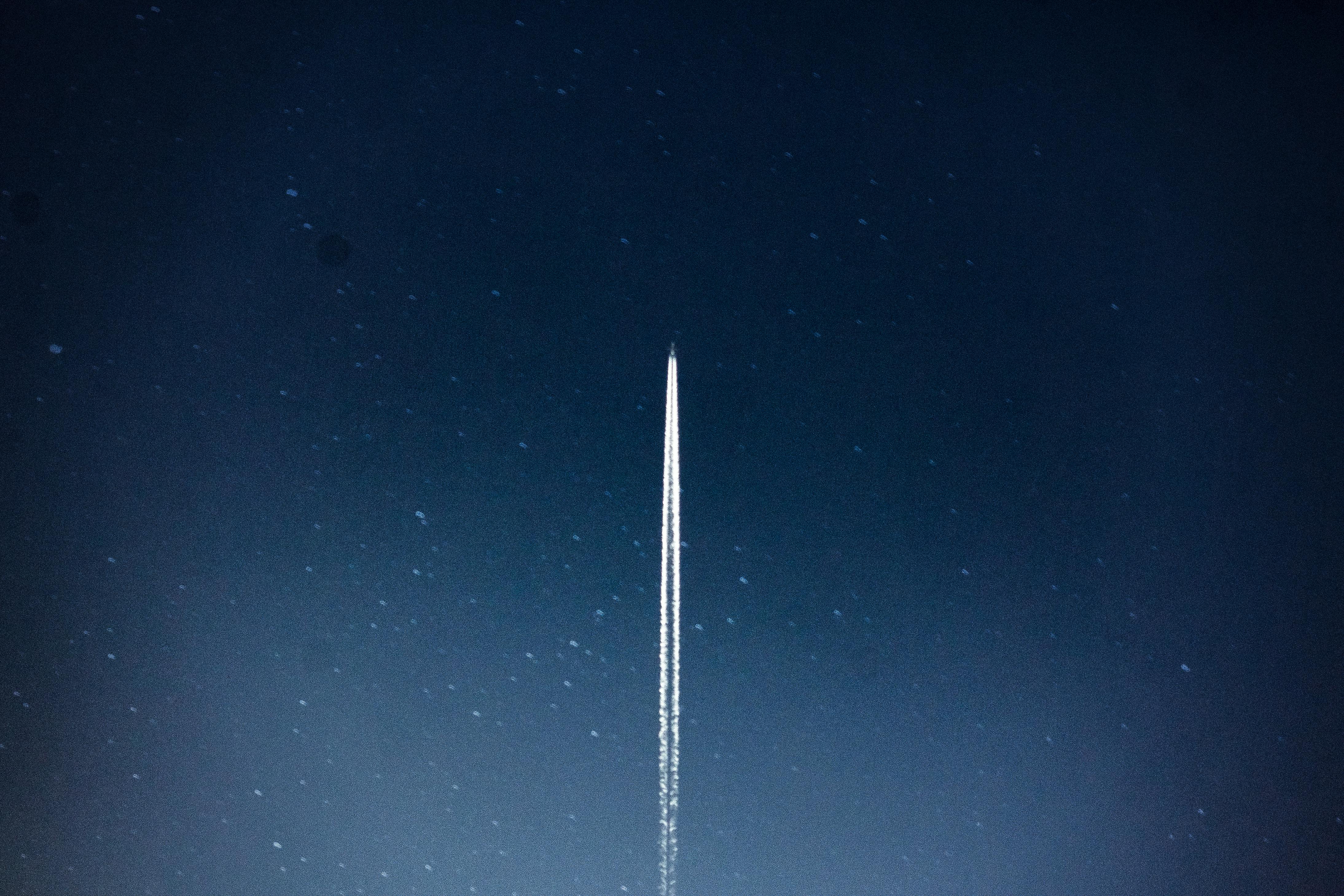
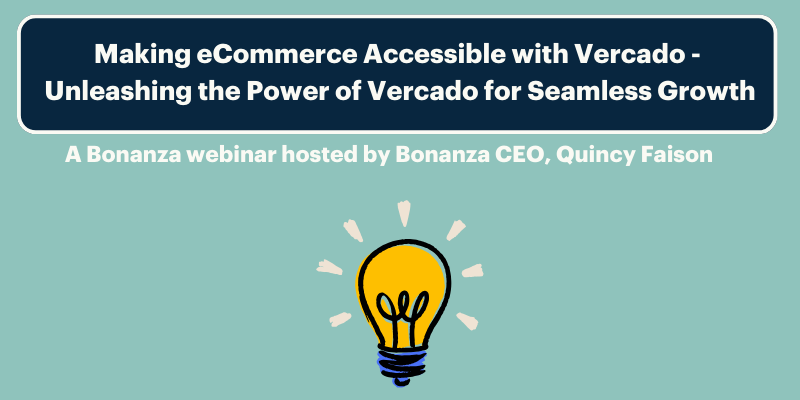

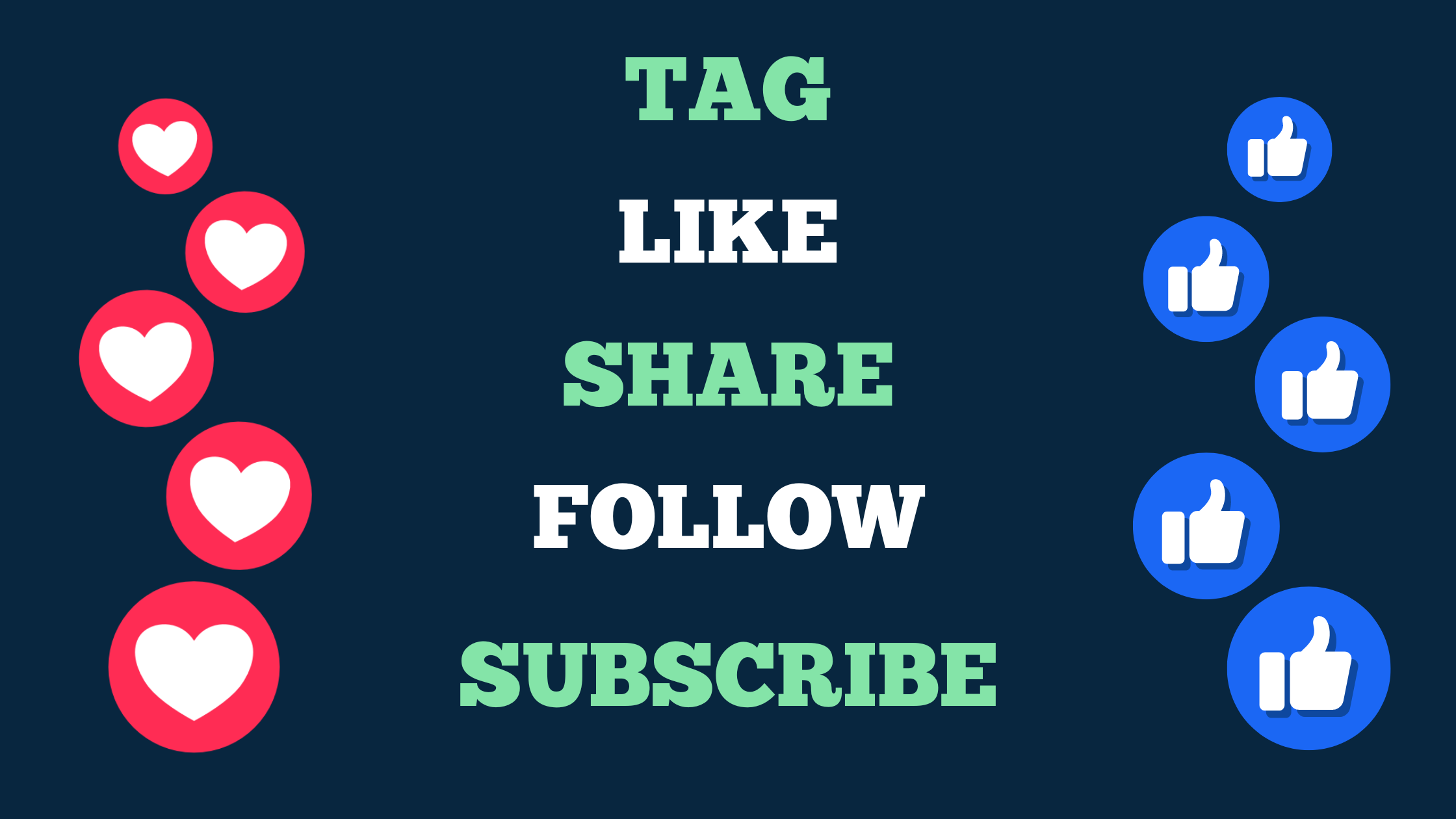
19 responses to Using CSV files to Import & Update Listings on Bonanza
Very cool.
Thank you! We hope this was helpful information.
If you have questions or concerns we are always here to Help!
Happy Selling!!
can I export the existing CSV files from bonanza and then revise it?
Thank you for your question! Yes, you sure can revise your listings once they are imported using a CSV file.
Here is information from our Help pages:
“Revising or Removing Previously Imported Items” https://support.bonanza.com/hc/en-us/articles/360000656491-How-do-I-import-items-from-an-existing-inventory-CSV-file-#ReviseCSV
Awesome ! Marking to read & LEARN later ! Thank you !
Great!! We are so glad this information is Helpful!
Our Award winning Support Team is always here to answer any questions you may have. Happy Selling!!! Awesome!!!!
Thanks for your helpful post.
Thank you, bingoshop, for taking the time to let us know this was Helpful! We appreciate you!!
A quick way to upload new items in bulk. Thanks for explaining in detail.
Hi, antivirusspecialist,
thank you for your feedback. Our goal is relentless simplicity! Thank you!!
Pretty cool, thanks for the information!
You’re welcome, Steve! Wanda does a great job with these videos.
Thank you, SpaceAgeAntiques for taking the time to let us know your thoughts. Seller feedback and participation makes Bonanza better! Totally Cool!!
Thank you for helpful information
Hello Supsilver!!
Thank you for taking the time to let us know this has been Helpful!
Your Bonanza Support team is dedicated and we value our buyers and sellers. Thank you for your feedback!
Happy Selling!!
Is there a way to export items via CSV? I understand once items are entered via CSV they can be edited by submitting another CSV import, but what if the original import file is somehow lost? Can the items be exported in order to edit and then re-import? It would also be nice to be able to export items via CSV to get the format and columns to create a new import file.
Hello Shopwsb,
Thank you for your response. This is a great question!
Sellers can export their Bonanza inventory and listing details into a CSV file from the batch editor. Here is additional information from our Help pages:
“Exporting your Bonanza Inventory”
https://support.bonanza.com/hc/en-us/articles/360001113752-Exporting-your-Bonanza-Inventory
If you need additional assistance, please direct your question or concerns to [email protected] so we can help you. You can also click on the “Contact” link at the bottom of any page to get in touch with our support team.
It will be our pleasure to assist you there.
Login to see more comments